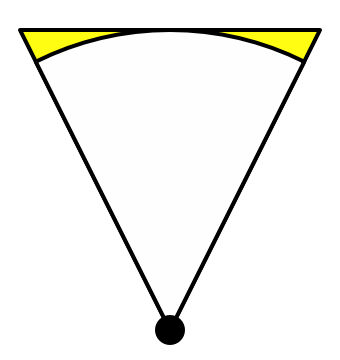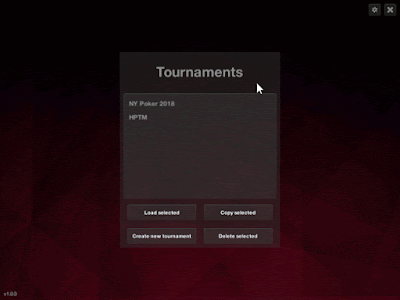A few days ago someone asked me why I was teaching students the use of smart pointers. The code of the students was considered "bad" because they had used smart pointers. In that same week, other students asked me what they should use: smart pointers or raw pointers.
I defended my point of view on smart pointers, but my modus vivendi is to always question yourself. So am I right? Are smart pointers a good tool in our toolbox as game programmers or should they be avoided at all times? When we see them, should we run away in terror or should we consider it good design (if well used)?
The community's opinion
There's definitely been a shift in the mindset of the gamedev community. Googling for "smart pointers in game development" brought me upon several threads at gamedev.net on the topic, in chronological order:
In the 2012 thread, it's clear that C++11 is just new and people are still questioning the standard. But in the 2016 thread people actually defend the standard.
The standard
Recently there's something known as the "C++ Core Guidelines", a collection of code guidelines for C++ written by people that are knowledgeable about C++, edited by Herb Sutter and Bjarne Stroustrup. When we look at the chapter about resource management, we see that the use of smart pointers is encouraged.
- R.20: "Use unique_ptr or shared_ptr to represent ownership". Ok that's clear, when we want to think about ownership, use those pointer types.
- R.10 and R.11 are clear: avoid using malloc/free and new/delete. Why? Because we all know that we should use RAII, and memory is a resource, so it should be wrapped in a RAII wrapper. Enter the smart pointers.
- R.3: "A raw pointer (a T*) is non-owning"
Why is it up for discussion?
In game development we deeply care for memory access patterns because it can heavily impact the performance of our algorithms, as I have shown in this previous blog post. The fear of smart pointers is mostly about the shared_ptr, because that one needs to keep a reference counter in memory somewhere. When an extra shared pointer to a given object is created, the reference counter should be increased (and when the pointer is released, decreased) which causes a memory access we don't want. Indeed, from Scott Meyers' Effective Modern C++:
- std::shared_ptrs are twice the size of a raw pointer.
- Memory for the reference count must be dynamically allocated.
- Increments and decrements of the reference count must be atomic.
But, as Scott Meyers points out, most of the time we use move construction when creating a shared pointer (a c++11 feature), thus removing overhead 3. Creating the control block can be considered free as long as you use "make_shared". Dereferencing a shared_ptr is the same as dereferencing a raw pointer (so use that).
The exact ins and outs of smart (shared) pointers and the possible performance impact they have is discussed in this very detailed talk on smart pointers by Nicolai M. Josuttis at NDC 2015. He describes in detail what exactly the cost is. There is a memory overhead of 12-20 bytes, depending on the usage, and in multi threaded applications there is an overhead in updating the reference counter. Updating the reference counter must happen atomic as Scott Meyers writes, but that can introduce stalls in the CPU's store buffer. Nicolai illustrates this in his talk and the impact is astonishing. However as long as you don't copy the smart pointers by value, there is no noteworthy cost.
In GotW #91 Herb Sutter gives these two guidelines:
- Guideline: Don’t pass a smart pointer as a function parameter unless you want to use or manipulate the smart pointer itself, such as to share or transfer ownership.
- Guideline: Prefer passing objects by value, *, or &, not by smart pointer.
This translates in the Core guidelines as
- R.30: Take smart pointers as parameters only to explicitly express lifetime semantics
My conclusion
Is often this one: use the right tool for the right job (and know how to use it!). Indeed there are potential costs to std::shared_ptr, ones we don't like in game development. As seen in the tests, this happens most often when shared pointers are copied by value. That's why we teach our students to pass these by reference, just like strings. What I learned here is R.30, only pass these smart pointers when you're manipulating their lifetime. Raw pointers and references can and should be used when lifetime is not an issue.
If we're not working on the hot code path, we want the safety and correctness these smart pointers give. And yet again: profile, before you optimize. Be sure that there is a performance impact before you start to remove features in favor of "optimization".
Know the difference between the various types of pointers and use them for their intended purpose. I hope this post gives you some links to resources that help you with just that.